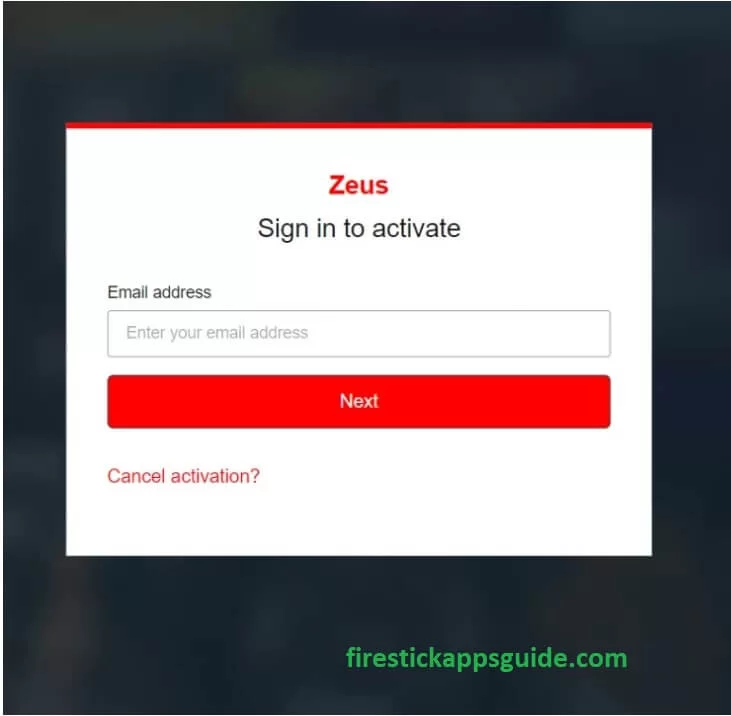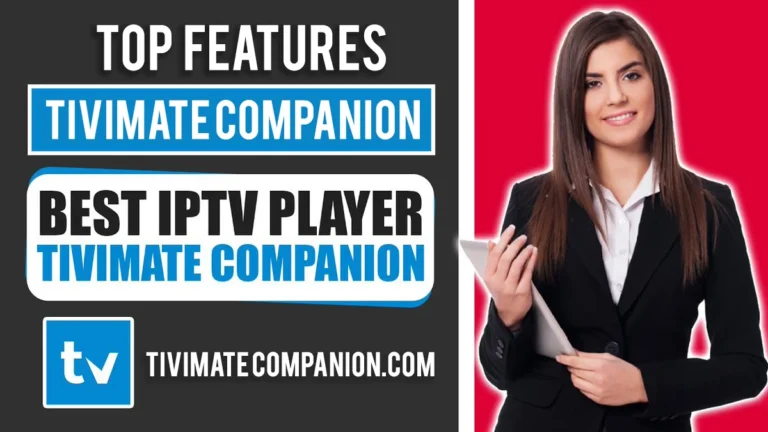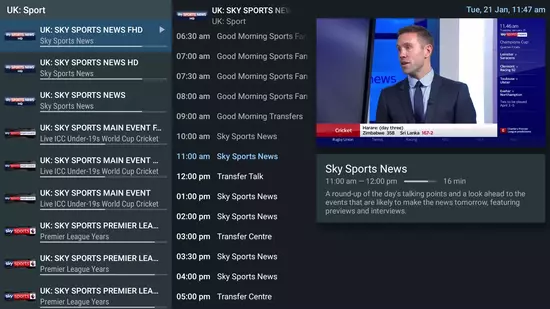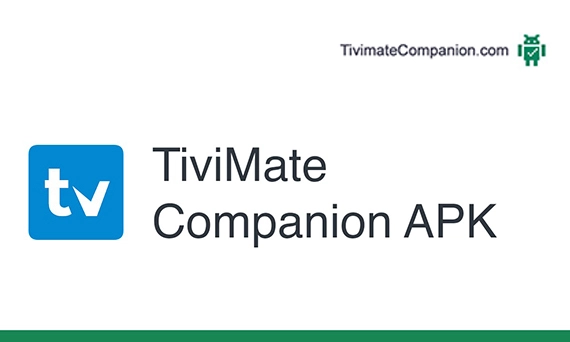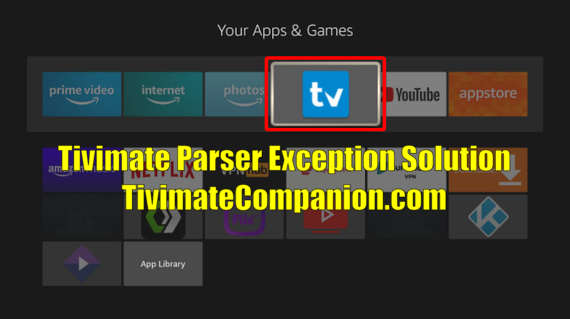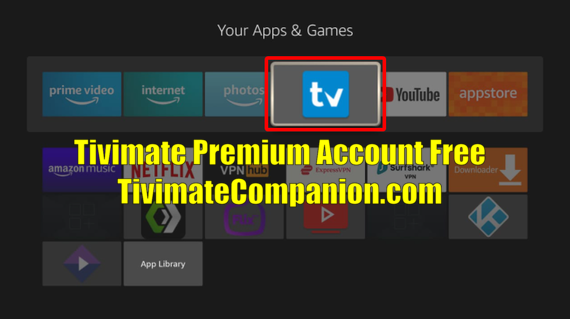TiviMate Buffering Issues: Causes and Solutions
If you’ve ever settled down to watch your favorite show on TiviMate and had to deal with annoying buffering, you’re not alone. As discussed on reddit, TiviMate buffering can be a real pain, interrupting your viewing just when things are getting good. In this guide, we’ll explore why buffering happens and share simple tips to fix it, so you can enjoy smooth streaming without the frustration.
Understanding TiviMate Buffering Issues
Let’s explore what is buffering and what are the common issues causing buffering on TiviMate IPTV Player.
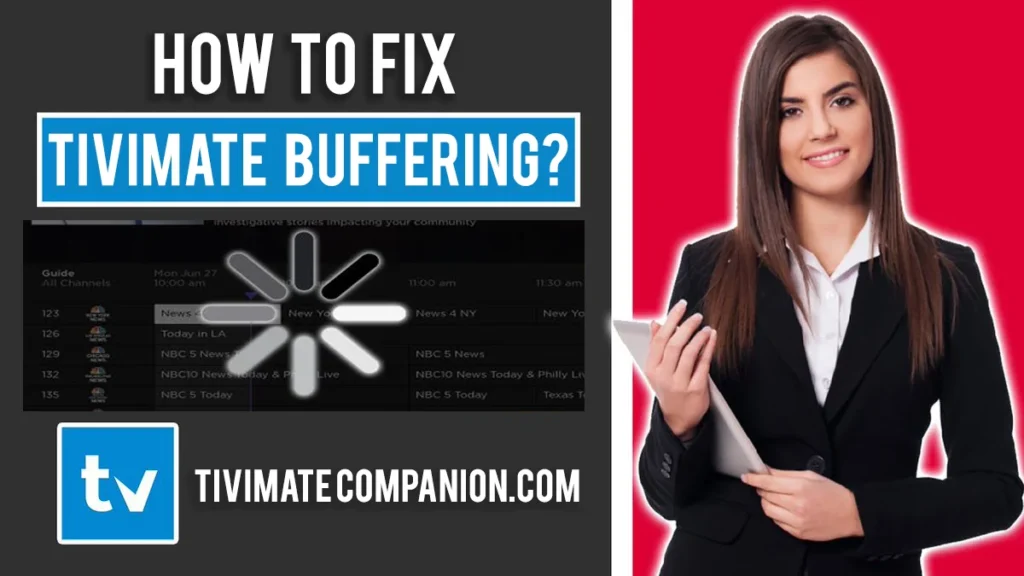
What is Buffering?
Buffering happens when your video pauses and stutters because the stream can’t keep up with playback. It’s like waiting for a slow-loading website but more annoying because it interrupts your TV time.
Buffering in TiviMate IPTV Player can occur frequently. Channels may buffer for 2-3 minutes, accompanied by the error message “An error occurred: httpdatasourceexception.” It’s important to note that this issue often comes from your service provider rather than the app itself.
Common Causes of Buffering on TiviMate
- Slow or Unstable Internet Connection: Your internet connection is the most likely culprit. Streaming needs a good, steady speed. If your download speed is too slow or fluctuates a lot, you’ll see buffering.
- Insufficient Bandwidth: Even with decent internet speed, you can hit bandwidth issues. This happens when many devices are using the internet at the same time (think streaming, gaming, and downloading all at once).
- IPTV Service Provider Issues: Sometimes, the issue isn’t on your side but it’s something else. Your IPTV provider might be dealing with server issues or overloads, causing the stream to buffer.
- Outdated TiviMate App: Running an old version of the TiviMate app can also lead to buffering. Updates often fix bugs and improve performance, so staying up-to-date is important. You might also face TiviMate Parser Exception Error but we have a complete guide on this.
How to Fix TiviMate Buffering? [Best Solutions]
1. Optimize Your Internet Connection
- Check Your Internet Speed: Use a reliable speed test website to see if your download speed is at least 25 Mbps. If it’s lower, you might need a faster internet plan.
- Close Unnecessary Background Applications: Background apps can hog your bandwidth. Shut down the programs or the applications which you haven’t used for a long time in order to free up your internet for streaming.
- Connect via Ethernet Cable: If you can, use an Ethernet cable to connect your device directly to the router. A wired connection is often more stable and faster than Wi-Fi.
2. Adjust TiviMate Settings
- Buffer Settings in TiviMate: TiviMate has buffer size options. Go into the settings and try different sizes, None, Small, Medium, or Large. A larger buffer can reduce short-term buffering but might add a slight delay when starting playback.
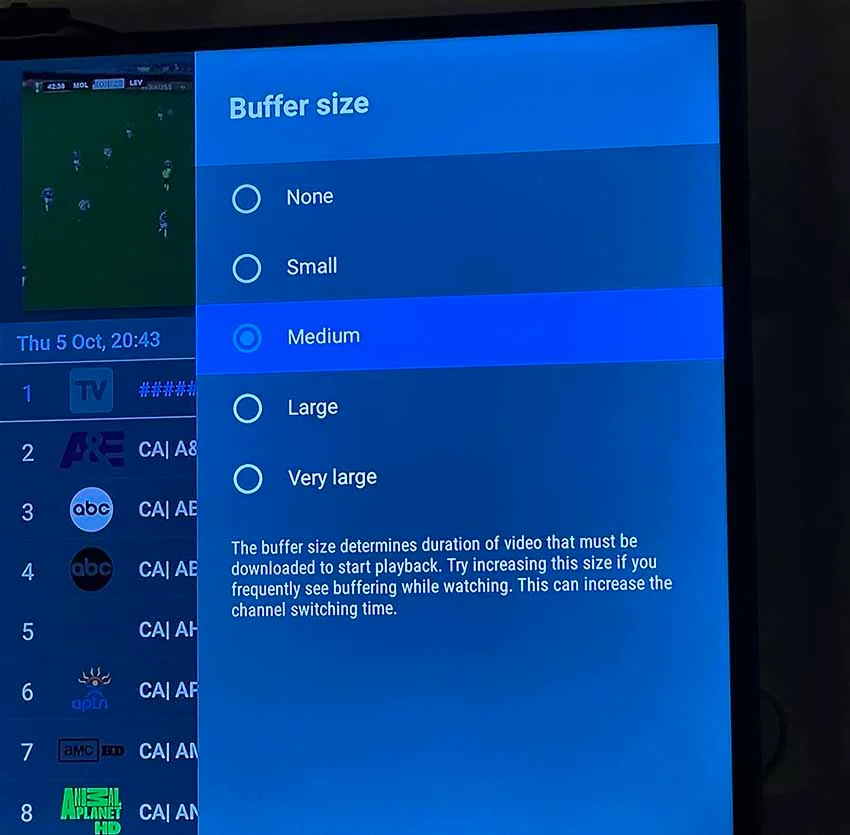
- Change Channel Quality: Switch to a lower quality stream, like SD instead of HD. Lower quality uses less bandwidth and can help reduce buffering.
3. General Troubleshooting Steps
- Restart Your Device: Sometimes, just restarting can fix small problems caused by short-term faults. Turn off your device, wait a few seconds, and now again turn it back on.
- Update TiviMate App: Check again if you have downloaded the most updated and latest version of TiviMate. Look for updates in the app settings and install any available updates to fix problems and make the app work better.
4. Specific Fixes for Persistent Buffering
Fix 1: Force Stop and Clear Cache: Go to Device settings > Apps > TiviMate. Force stop the app, clear the cache, and then restart your device.
Fix 2: Power Cycle Your Router: Unplug your router for two minutes to clear its memory. This can help resolve internet connection issues.
Fix 3: Using a VPN: If you suspect your internet provider is slowing down your connection, try using a VPN to bypass any restrictions.. A VPN can provide a more consistent streaming experience. I recommend you to also read TiviMate EPG Not Working solution.
5. Additional Tips to Reduce Buffering
- Reduce Other Network Traffic: Limit the number of devices using the internet while you’re streaming. This helps ensure more bandwidth is available for your stream.
- Consider Upgrading Your Internet Plan: If your speed consistently falls below the recommended level, it might be a good idea to consider upgrading your internet plan to a package with higher bandwidth.
6. Troubleshooting TiviMate Buffering on Nvidia Shield
Buffering on Nvidia Shield can be due to the same reasons as other devices, slow internet, bandwidth issues, or IPTV provider problems. Follow the same troubleshooting steps: check your speed, use Ethernet, adjust buffer settings, and update the app.
7. Contacting Your IPTV Provider
If you’ve tried everything and buffering persists, contact your IPTV provider. They might be experiencing technical issues or server overloads. Inquire about any ongoing service disruptions and discuss if they can recommend any solutions to enhance your streaming experience.
Conclusion
Buffering on TiviMate can really disrupt your streaming experience, but with the right steps, you can minimize or even eliminate it. Start by optimizing your internet connection and closing unnecessary apps. Try using an Ethernet cable in case you can to get a more reliable connection. Adjust TiviMate’s buffer settings and switch to lower quality streams if needed.
Regularly update the app and try restarting the device you are using in order to get rid of such these technical faults. If issues persist, consider using a VPN or getting in touch with your provider for any kind of help. If you follow the steps and tips mentioned above, you will be enjoying smooth, buffer-free streaming on TiviMate.