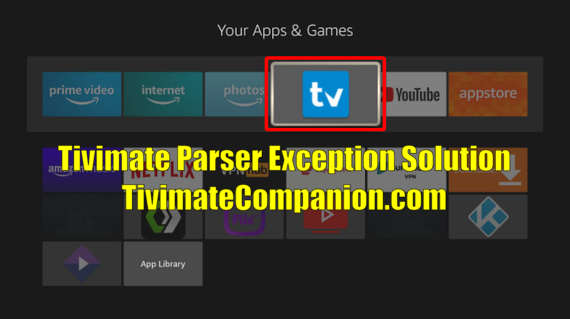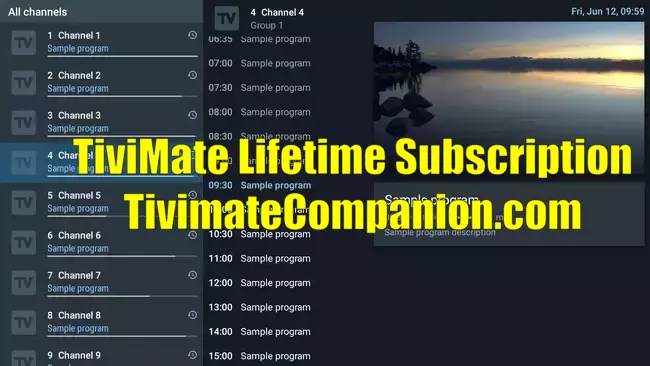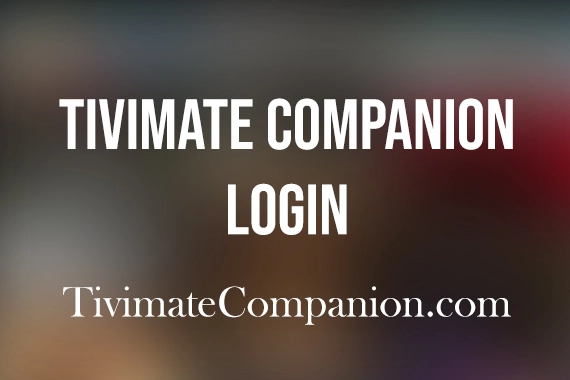How to Install The Zeus Network on Firestick
The Zeus Network is a premium entertainment platform that offers an array of shows and series, curated by some of the biggest social media personalities and television producers. The network was founded by DeStorm Power, King Bach, Amanda Cerny, and Lemuel Plummer and is considered one of the leading networks in the US. With a subscription, users can access exclusive shows, ZEUS Original series, fitness videos, comedy, drama, talk shows, and reality TV. The network features a mix of original scripted and unscripted influencer-driven programming and can be accessed on various platforms like Android, iOS, Roku, Apple TV, Smart TV, Tablets, Amazon Fire Stick and many more. The Zeus Network app can be downloaded directly from the Amazon app store on Firestick.
Subscription
The Zeus Network subscription is of two types for all its users. According to your convenience, you can pick either a yearly basis or a monthly basis subscription.
- A monthly Subscription costs $5.99.
- An Annual subscription costs $ 59.99.
Is it Safe to use Zeus Network?
It is generally considered safe to use the Zeus Network as long as you access it through the official website or app store. However, as with any streaming service, it is always important to be cautious when downloading or installing third-party apps or add-ons as they may pose a security risk.
To ensure the safety of your device and personal information, it is recommended to use a reliable VPN service, and avoid clicking on any suspicious links or sharing personal information. It is also important to keep your device and Zeus Network app up-to-date to ensure the best security and performance.
How to Install Zeus Network on Firestick
The Zeus Network app is available on the Amazon App store. Hence you can install the application directly from the Amazon App Store.
- Go to the home screen of your Firestick and select the “Search” option.
- Type “Zeus Network” in the search bar and select the app from the results.
- Select the “Get” or “Download” button to begin the installation process.
- Wait for the app to download and install on your Firestick.
- Once the installation is complete, select the “Open” button to launch the Zeus Network app.
- If prompted, sign in with your Zeus Network subscription credentials or create a new account.
- Once you are logged in, you can start browsing and streaming the available content on the Zeus Network.
- You can also use the “Menu” button on the remote to access the app’s settings, like streaming quality, language, and subtitles.
- You can also use the “Download” button to download the content and watch it later.
- Enjoy watching your favorite shows and series on Zeus Network on Firestick.
How to Add Zeus Network on Firestick using a PC
- On your PC, open a web browser and navigate to the Zeus Network website.
- Log in to your Zeus Network account or create a new account if you do not have one.
- Click on the “My Account” button and select the “Device Management” option.
- Under “Device Management” you will find an option to add a new device, click on it.
- Enter the name of the device you want to add, in this case, it would be “Firestick”
- A code will be generated, make sure to note it down or take a screenshot of it.
- Now, on your Firestick, go to the home screen and select the “Search” option.
- Type “Downloader” in the search bar and select the app from the results.
- Select the “Get” or “Download” button to begin the installation process.
- Once the Downloader is installed, open it and enter the activation URL”
- Enter the code you noted down or took a screenshot of in step 6.
- Follow the on-screen instructions to complete the activation process.
- Once the activation is complete, you will be able to access the Zeus Network app on your Firestick.
- Enjoy streaming your favorite shows and series on Zeus Network on Firestick.
You can also install the application on your Firestick through other devices by following the below steps.
#1. On your PC, visit https://amazon.com/ on any web browser.
#2. Locate the sign-in option available on the top right corner of the screen and select it.
#3. A box will appear. Provide your email or mobile number with an Amazon account, and click on the Continue option.
#4. Enter the password associated with it.
#5. You will find the search box on the top of the screen type The Zeus Network and press the Enter Key on your keyboard.
#6. A list of related applications will be shown on your screen. Select the Zeus Network.
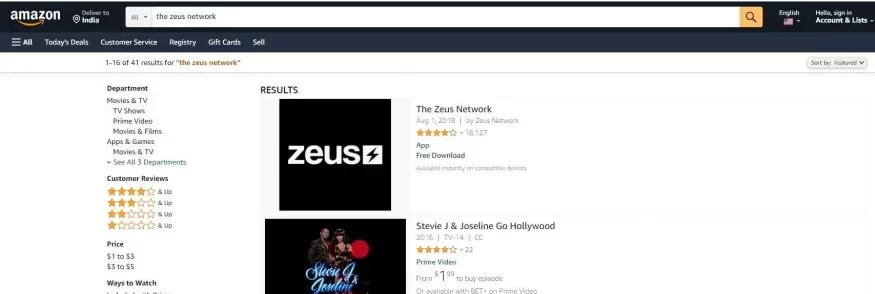
#7. Select the Deliver to the drop-down button present on the right-hand side.
#8. Choose the Get App button available below the deliver to option.
#9. It will take a few minutes to Download the application on your Amazon account and to reflect under the Apps & Channel section.
How to Watch the Zeus Network on Firestick using Silk Browser
The Zeus Network is compatible with streaming on different web browsers available on the market. In the below guide, we have shown how to download the app using the Amazon Silk Browser.
#1. Navigate to the Find option located on the Firestick Homepage.
#2. Choose the Search option under the Find menu.
#3. Type Silk Browser using the virtual keyboard and locate the name from the suggestion.
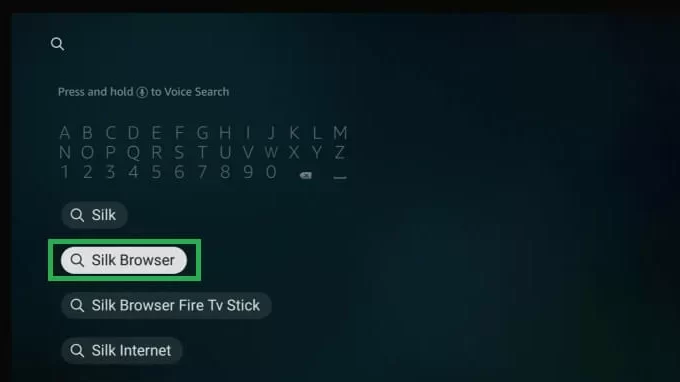
#4. Under Apps & Games, choose the Slik Browser icon.
#5. Tap the Download option available above the Trailers & Screenshots.
#6. Hit on the open icon once it is completely downloaded.
#7. If you have installed the application for the first time, it will ask you to accept its terms & conditions by clicking on the Accept terms button.
#8. On the home screen of Silk Browser, you can find the Search box placed on the top of the screen.
#9. Type the link https://www.thezeusnetwork.com/ on the search box and press the Enter button on the keyboard.
#10. Now you can stream the content of the Zeus Network using the Amazon Silk Browser.
How to Activate Zeus Network on Firestick
#1. Open the Zeus Network app on your Firestick.
#2. Go to the Sign-in option and provide your sign-in credentials.
#3. Note down the Activation Code displayed on your Firestick screen.
#4. On your PC/Smartphone, visit thezeusnetwork.com/activate the activation page of Zeus Network.
#5. Enter your email address in the respective field and tap on the Next option.
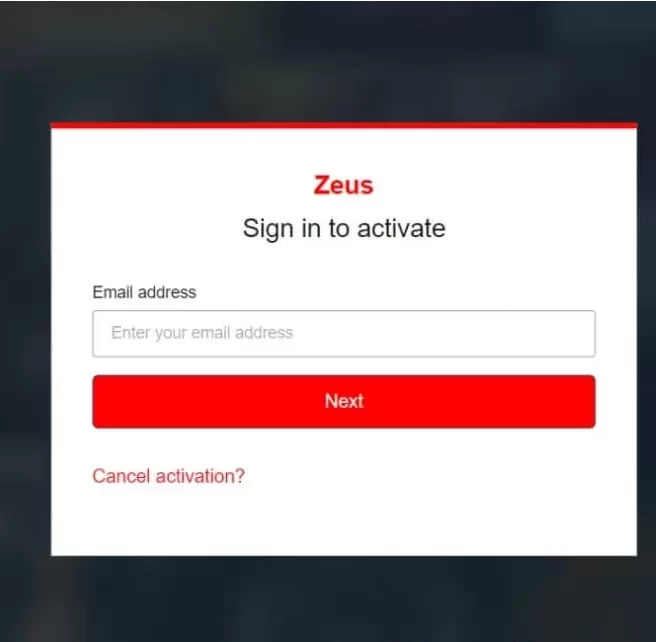
#6. Follow the on-screen instructions and provide the activation code when prompted to complete the activation process.
The Zeus Network Alternatives
Below are the best alternatives for The Zeus Network
- Netflix
- Hulu
- Amazon Prime Video
- Disney+
- Peacock
- YouTube TV
- Sling TV
- Fubo TV
- Philo
- Crunchyroll
- Vudu
- Tubi
- Kanopy
- Plex
- Roku Channel
- DirecTV Now
- BET+
- BET Play
- BET Her
- BET Jams.
Note: These are some of the most popular streaming applications.
Frequently Asked Questions
Can I install Zeus Network on Firestick using a PC?
Yes, you can install Zeus Network on Firestick using a PC. You will have to log in to your Zeus Network account on your PC, navigate to the Device Management option, add your Firestick as a new device, note down the code generated, then use the Downloader app on your Firestick to enter the code and complete the activation process.
How many people are subscribed to The Zeus Network?
The Zeus Network reaches a global audience of over 100 million people.
Do I need a Zeus Network subscription to use the app on Firestick?
Yes, you will need a Zeus Network subscription to access the content on the app.
Is it safe to use the Zeus Network app on Firestick?
It is generally considered safe to use the Zeus Network app on Firestick as long as you access it through the official Amazon App Store. However, it is always recommended to use a reliable VPN service, and avoid clicking on any suspicious links or sharing personal information.
Who is the President and CEO of The Zeus Network?
The president and CEO of the Zeus Network were Lemuel Plummer.
Can I download content from Zeus Network app on Firestick to watch offline?
Yes, you can download the content from the Zeus Network app on Firestick to watch offline later. You can use the “Download” button to download the content and watch it later.
Can I have A free trial option on The Zeus Network?
No. You can’t get any free trial option in the Zeus network platform.
How do I download the Zeus Network app on my Firestick?
You can download the Zeus Network app by searching for it in the Amazon App Store on your Firestick, and selecting the “Get” or “Download” button.